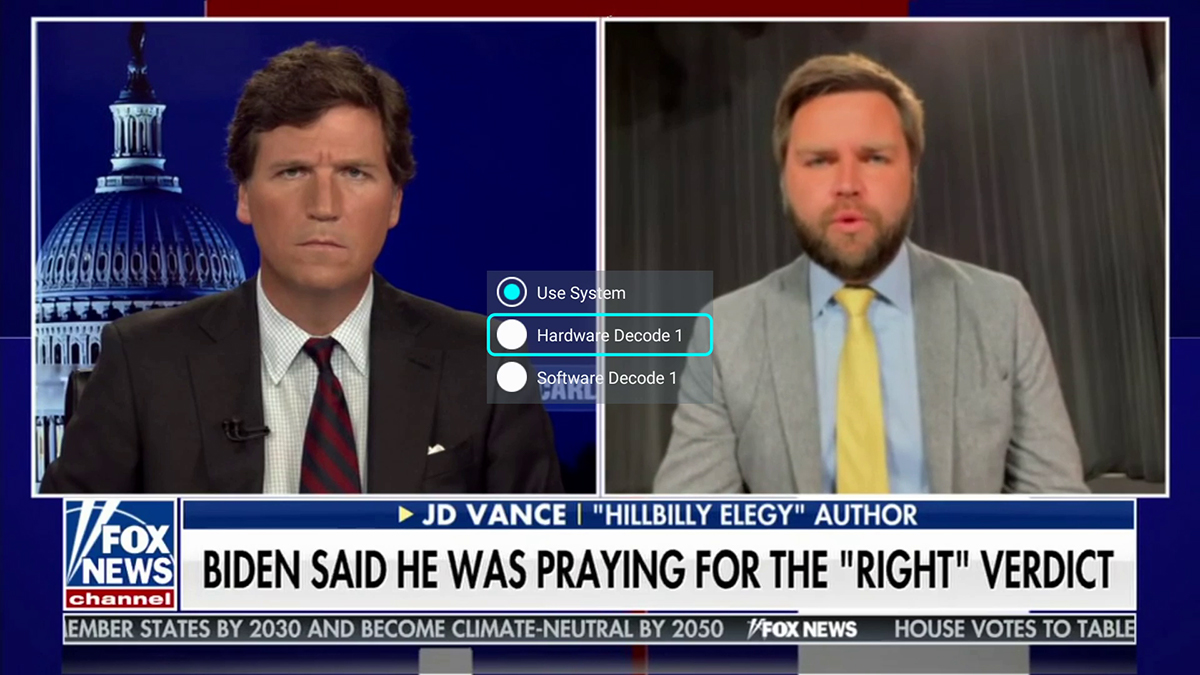How to use the Sterling Live app to watch Live TV
A complete guide for using around Sterling Live app
Monster Box Official
Last Update 4 jaar geleden
1. How to Search for TV Channels
Step 1: Press the “Left Arrow” button of remote on Live TV Screen
Step2: Enter the Channel Name you are searching for (Please search by keywords and avoid symbols)
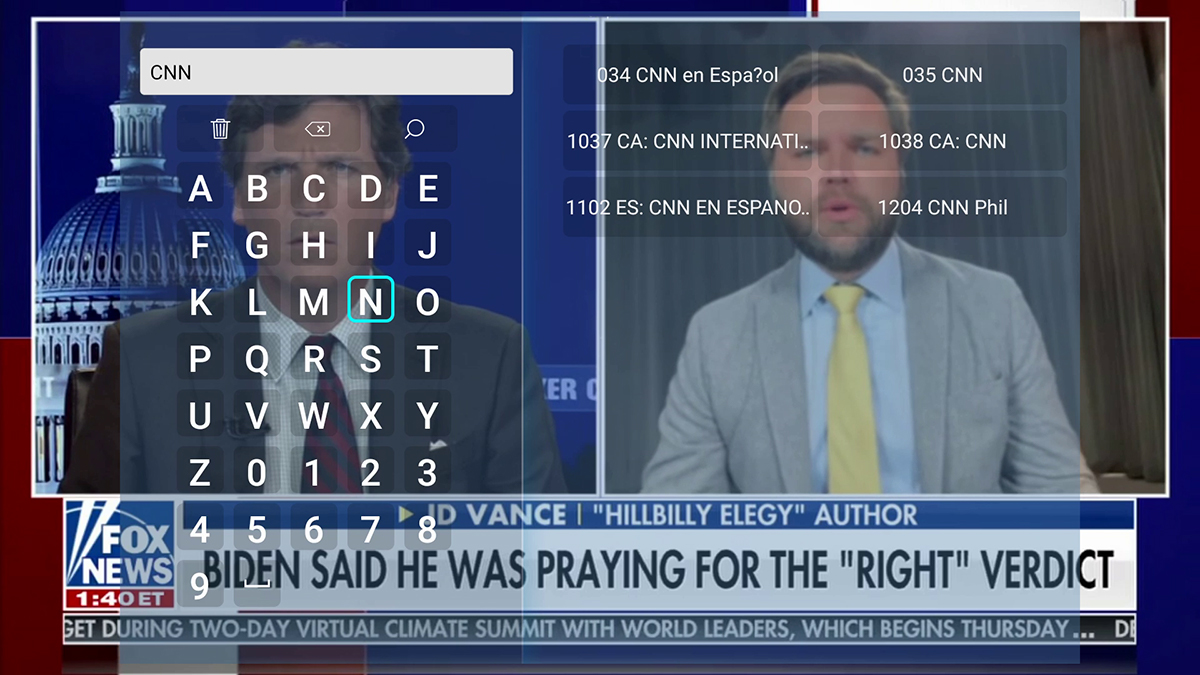
2. How to add Live TV Channels to favourite?
Step 1: On the Live TV Screen, Press the "OK" button of your remote to call out the EPG Guide, and hover on the Channel that you want to add favourite
Step 2: Press two seconds "OK" button of your remote until the "white star" gets highlighted. It then gets added to favourite section.
You can check all your favourite channels in the Favourite Section. Vice Versa for cancelling favourite of a Channel.
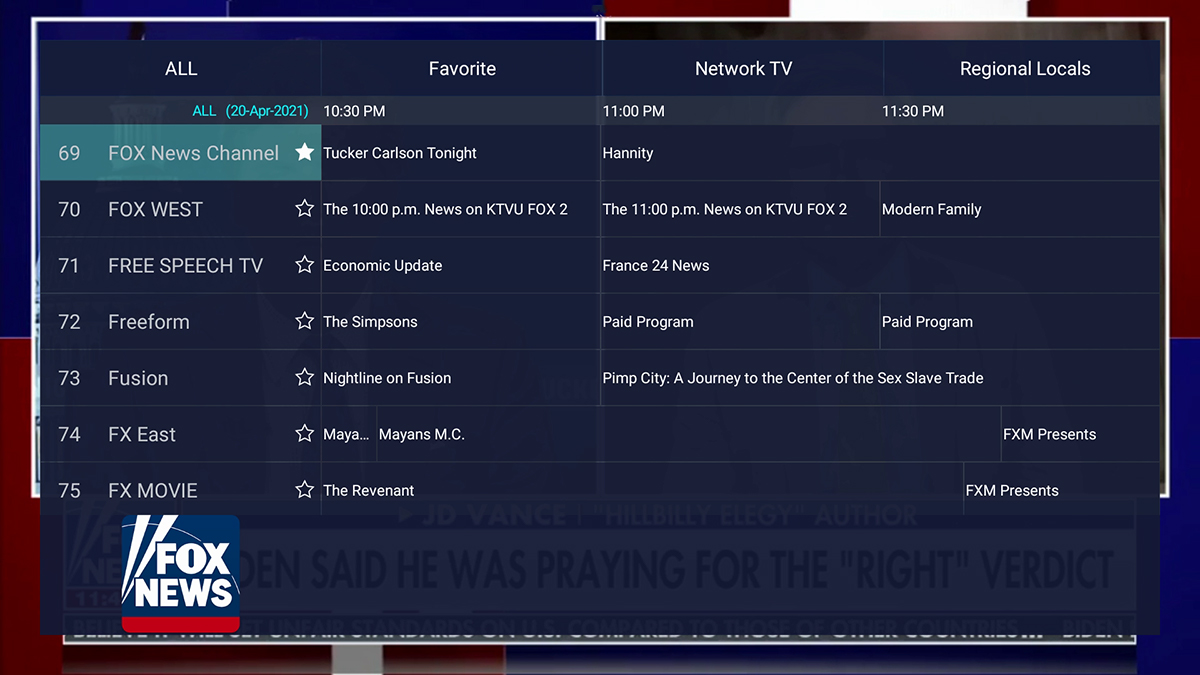
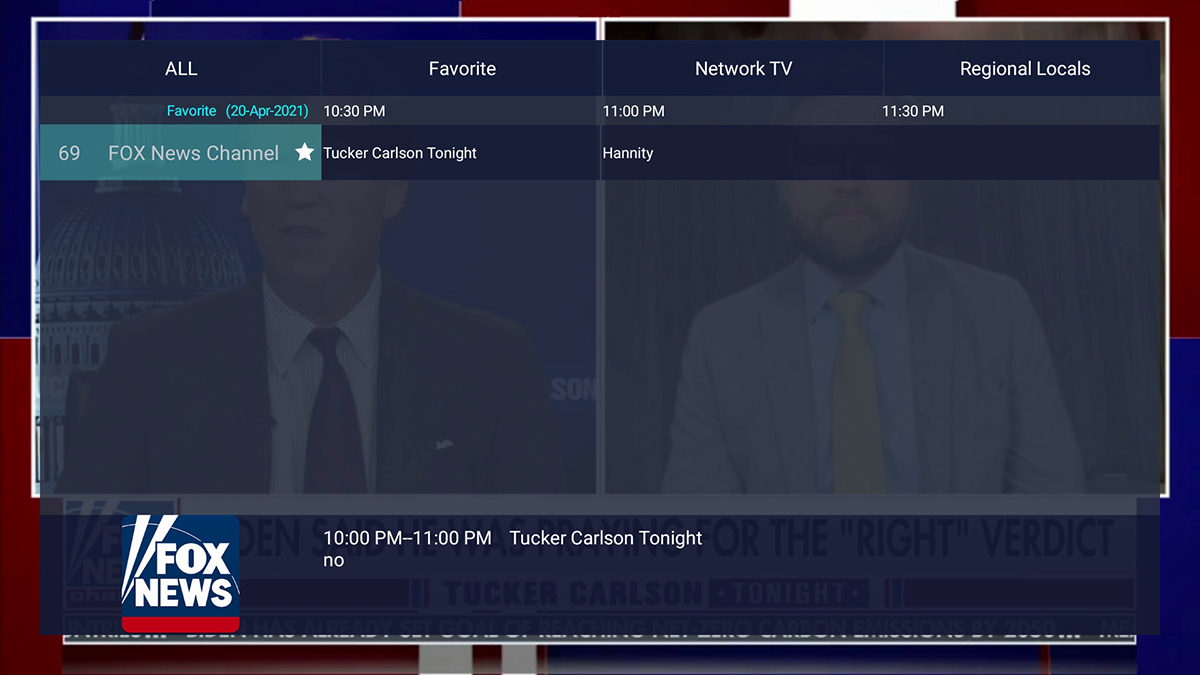
3. How to change the resource of Channels
For some channels, such as Fox News, we prepare spare resource to minimize freezing. You can press the “Right Arrow” button of remote and select “Resources 2”
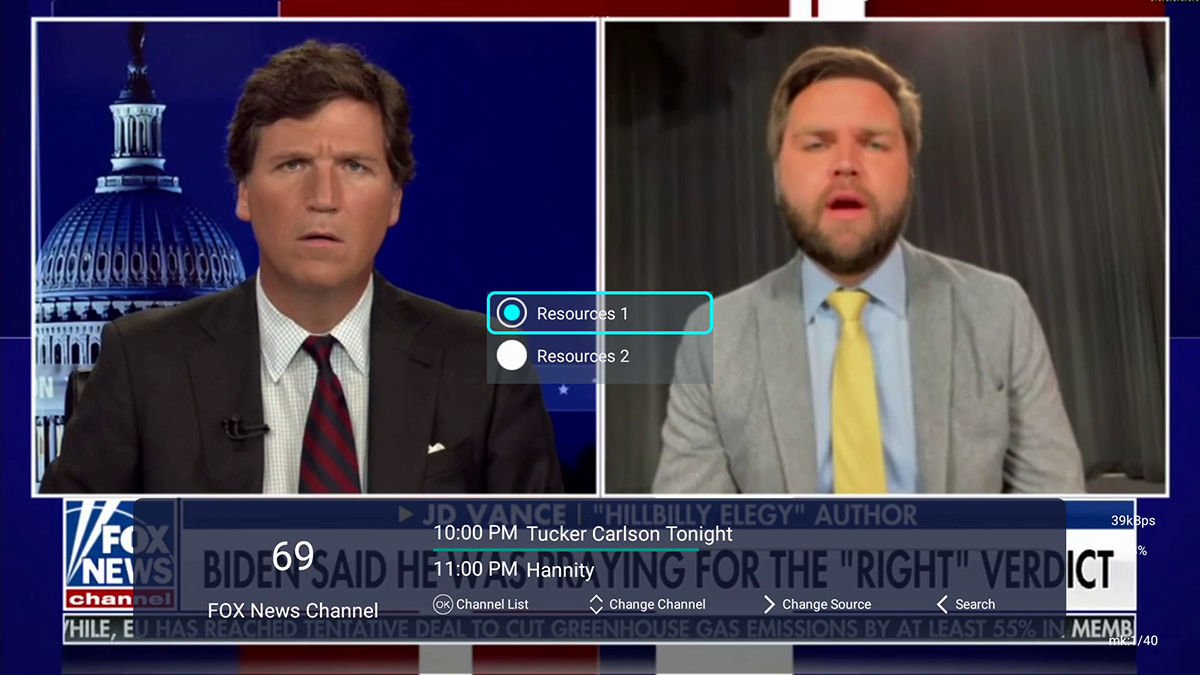
4. How to change the Decode setting if you experiencing audio-video out of sync/freezing/buffering
You can press the “Menu” button of the remote to change it to “Hardware Decode 1”, after the setting changed, please restart the Monsterbox (power off and on)