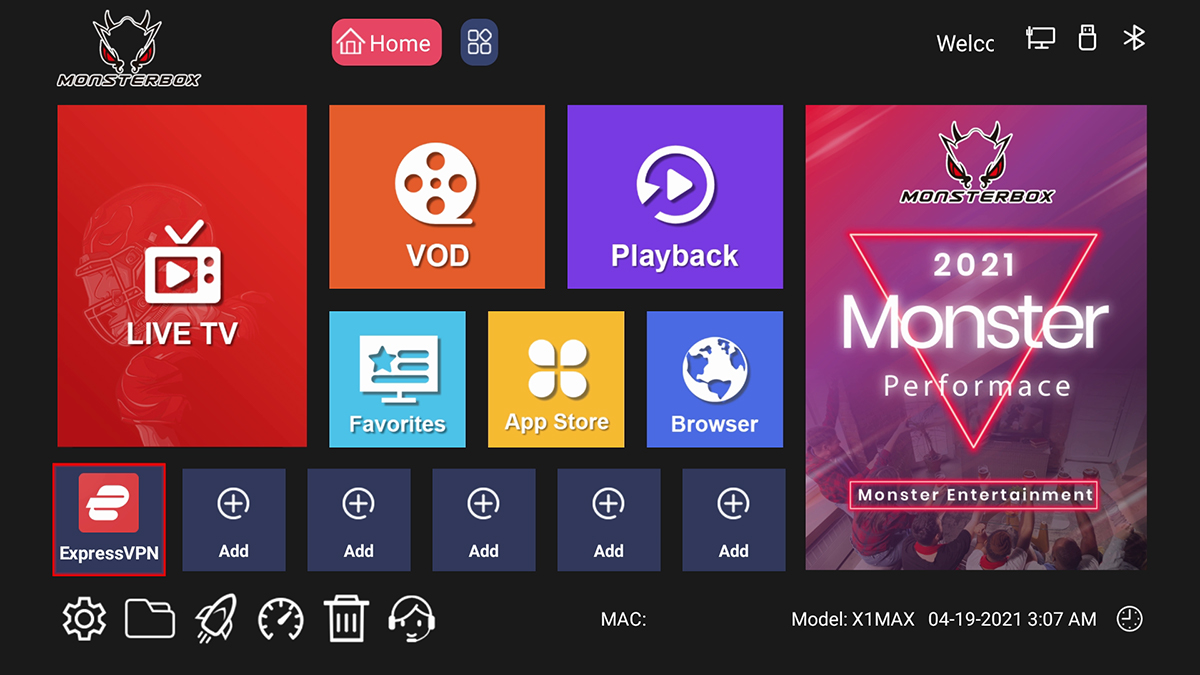How to setup Monsterbox once you received it?
Step-by-Step Guide for set up Monsterbox
Monster Box Official
Last Update 4 tahun yang lalu
Step 1.1: Connect the Power and HDMI cable to your Monsterbox. Insert two AAA batteries into your remote (batteries are not included in the Package due to shipping safety reason).
Step 1.2: It takes 30 seconds to 1 minute for initial running. Then you will reach the Disclaimer Notice Screen. Check Agree to next step.
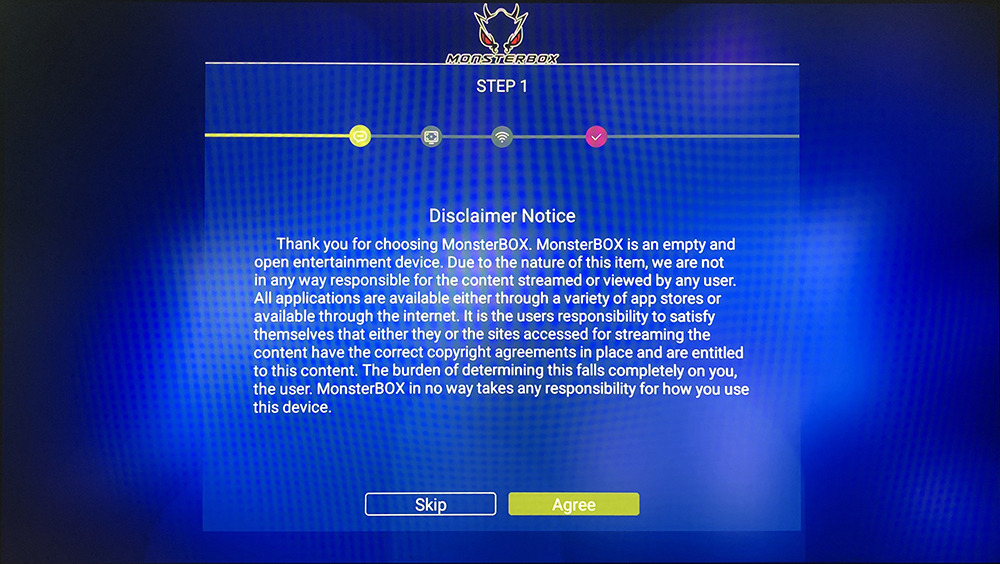
Step 1.3: Adjust the screen ratio by Up Arrow / Down Arrow of the Remote. Click “Next” after you optimized the screen ratio.
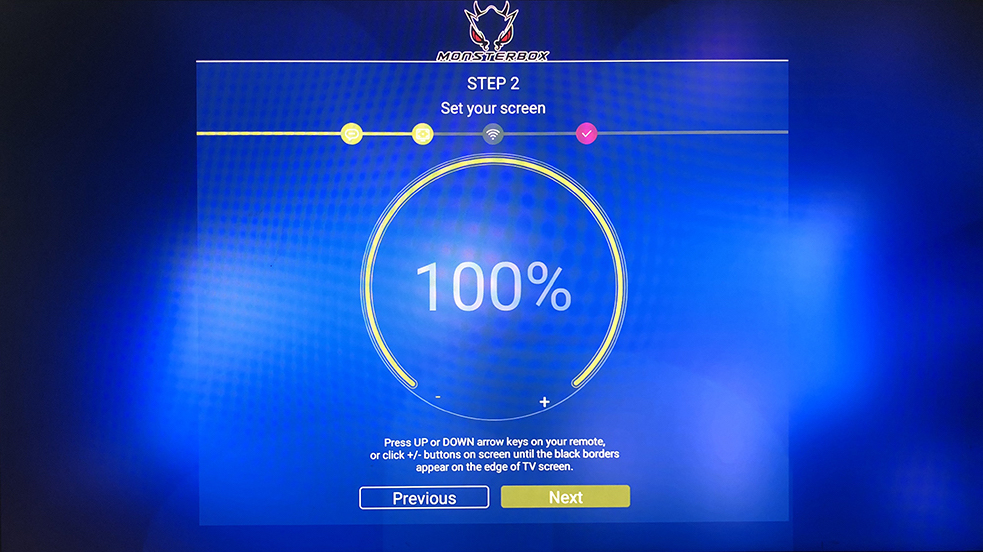
Step 1.4: If you want to connect network by Wifi, you can select your Wifi spot, enter your Wifi password and click “Connect”.
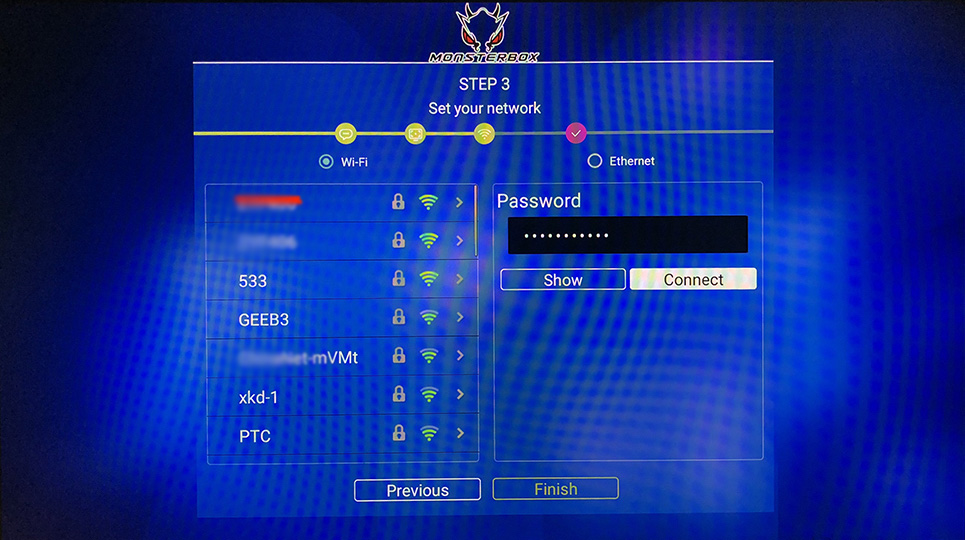
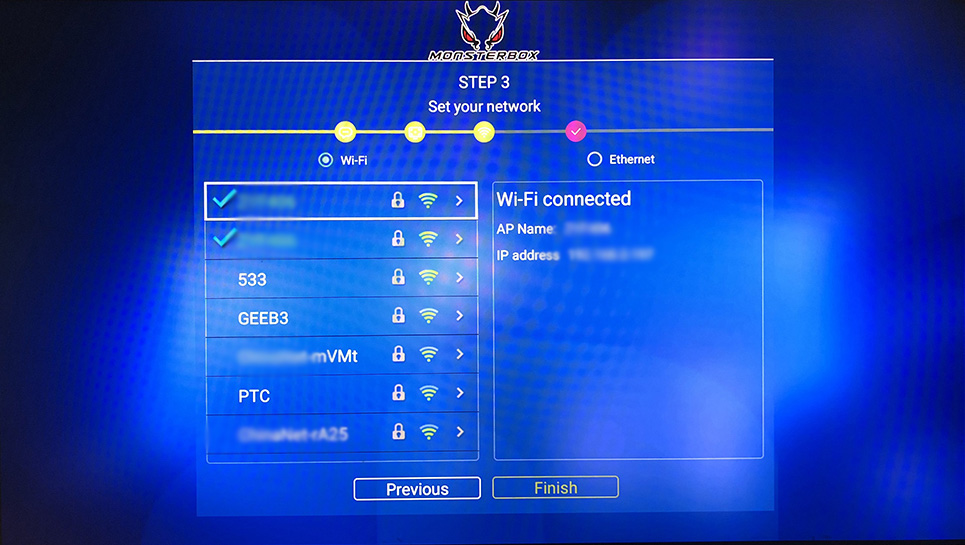
If you want to connect the network by Ethernet Hardwire, you can plug in the Ethernet Hardware, it will show Ethernet connected once it’s successfully connected.
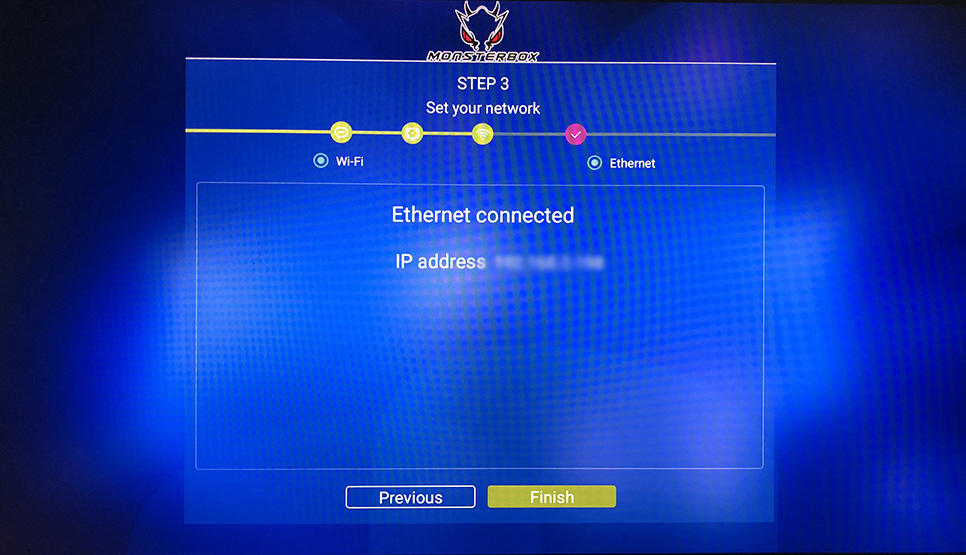
Once you finished the network setting, you can click Finish and direct to Home Screen.
Step 2.1: Go to the App Store of Home Page
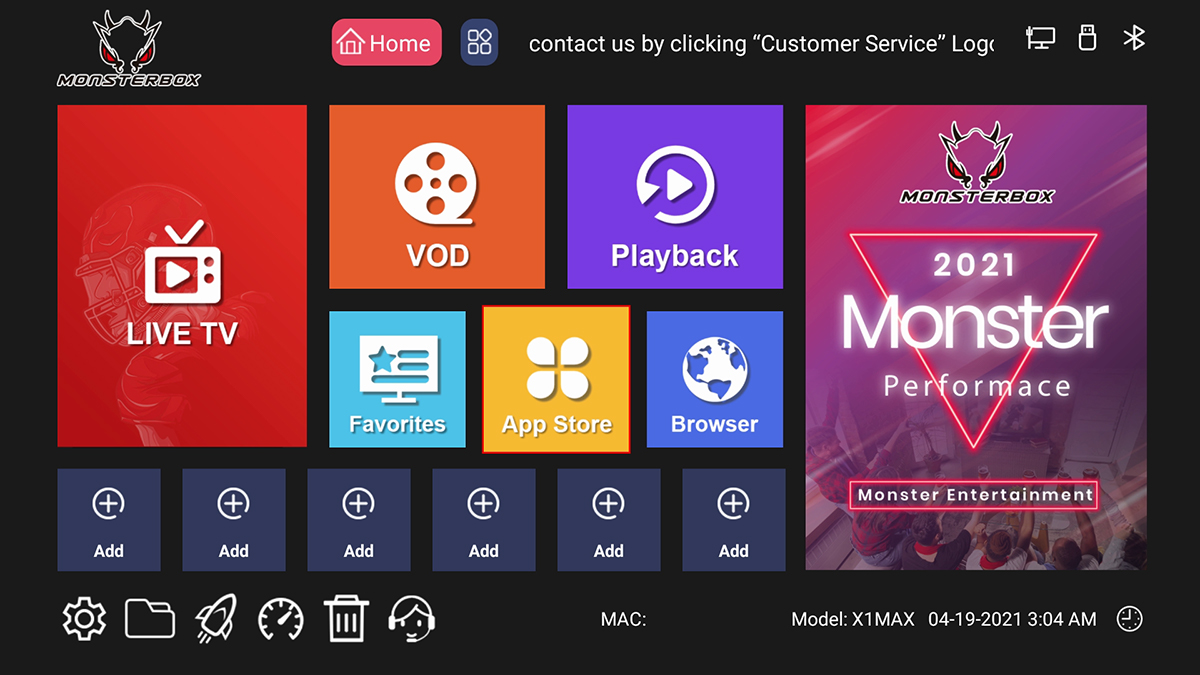
Step 2.2: Click the APP Store and confirm with the Disclaimer Notice
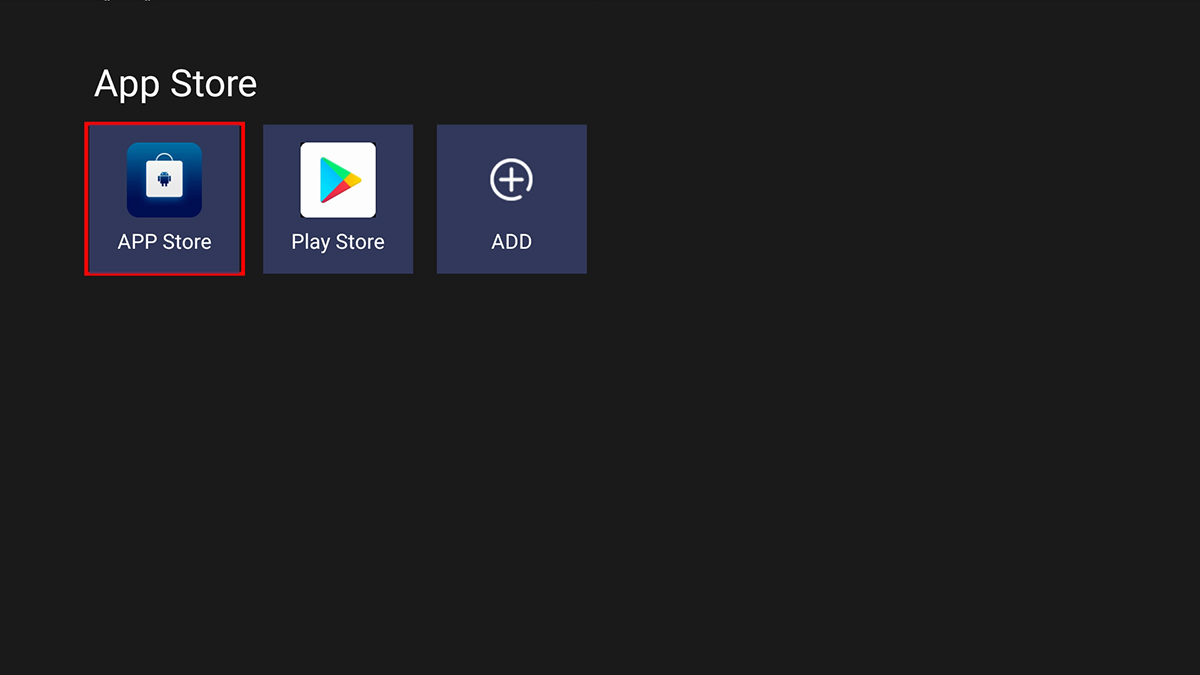
Step 2.3: Click the “Sterling Live”, “Sterling Playback” and “Sterling VOD” to download and install, the tick icon will turn into green colour once installed successfully
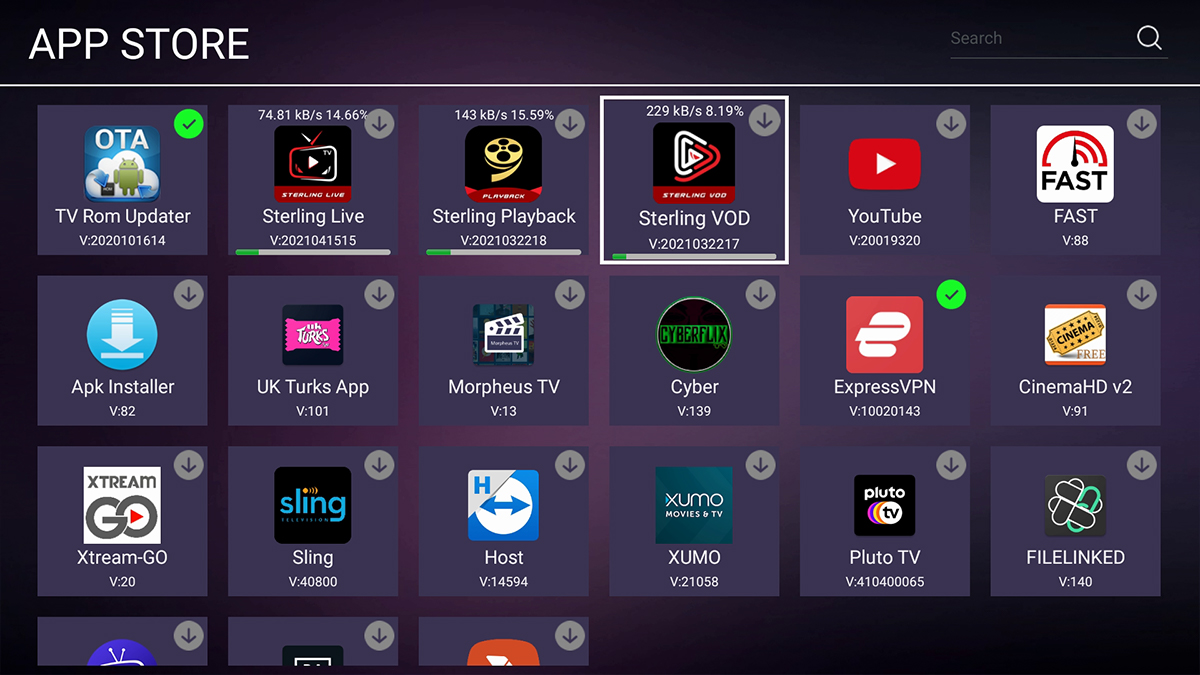
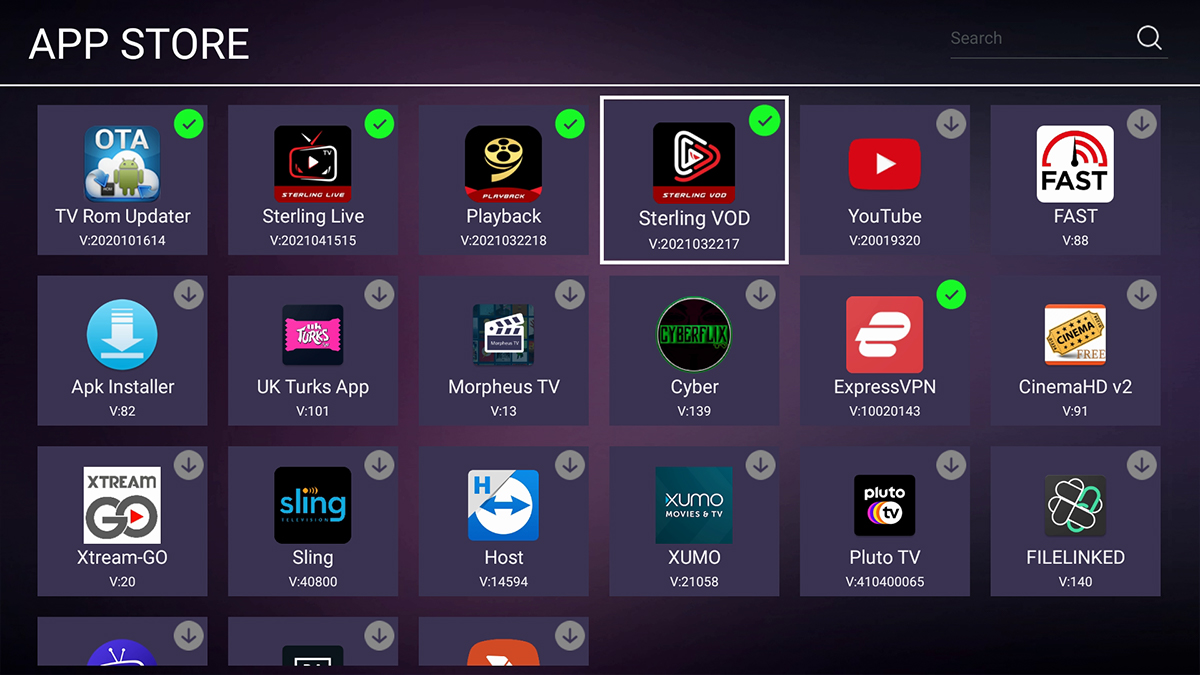
Step 2.4 Return to Home Page and click on “Live TV” Section
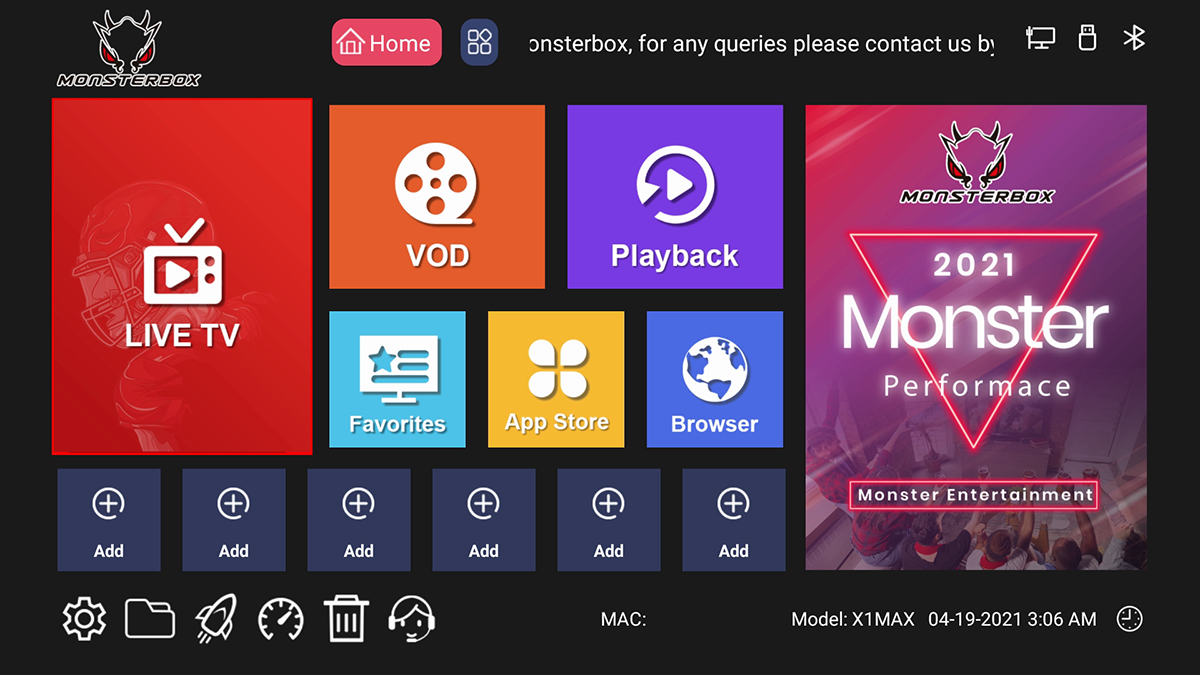
Step 2.5 Click the “ADD” and select “Sterling Live” app, press return once you selected the “Sterling Live” app, it then added on the Live TV Section
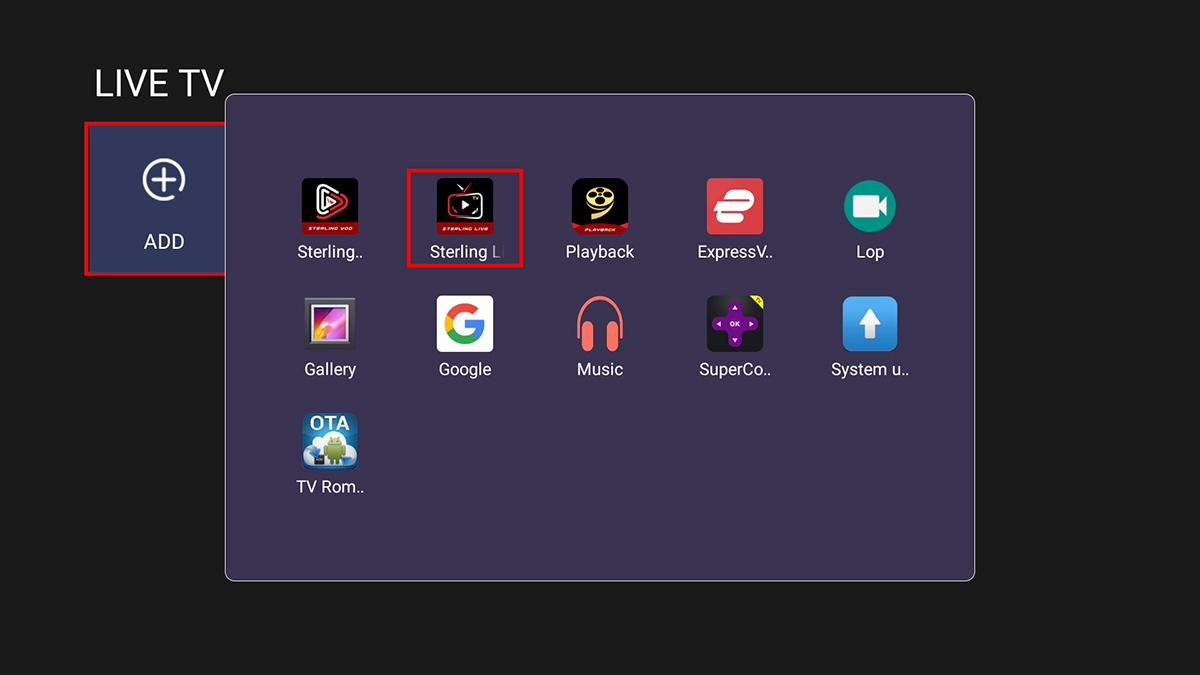
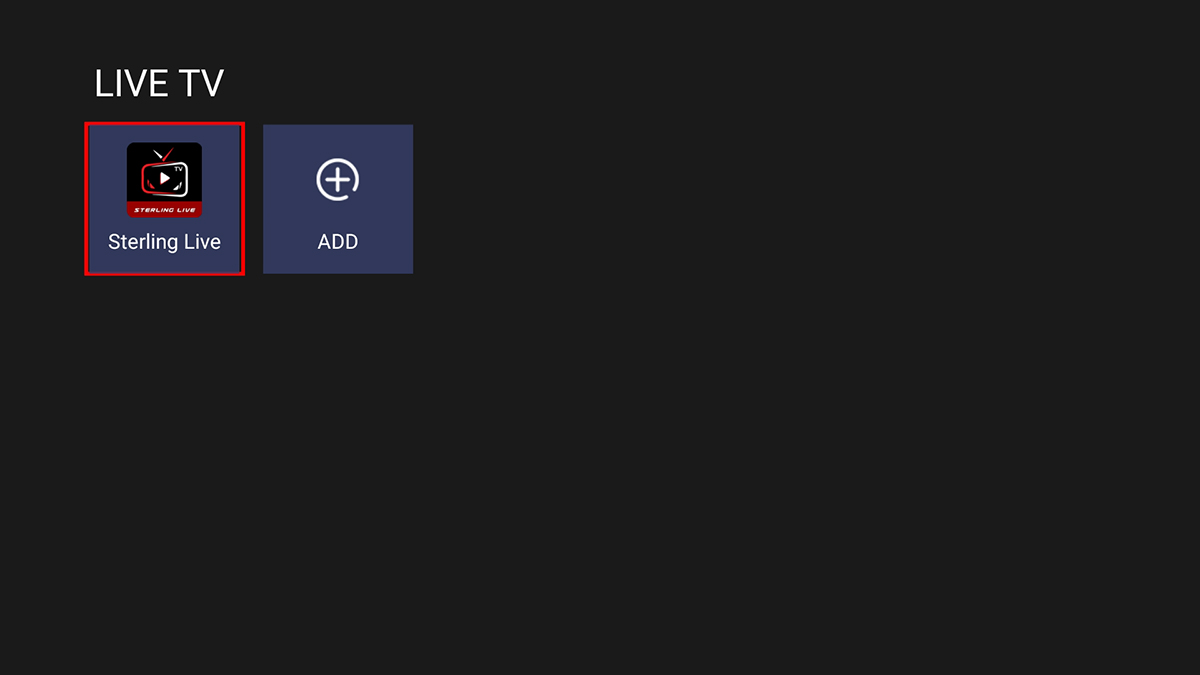
Step 2.6 Same procedure for VOD and Playback section to add the “Sterling VOD” and “Sterling Playback”
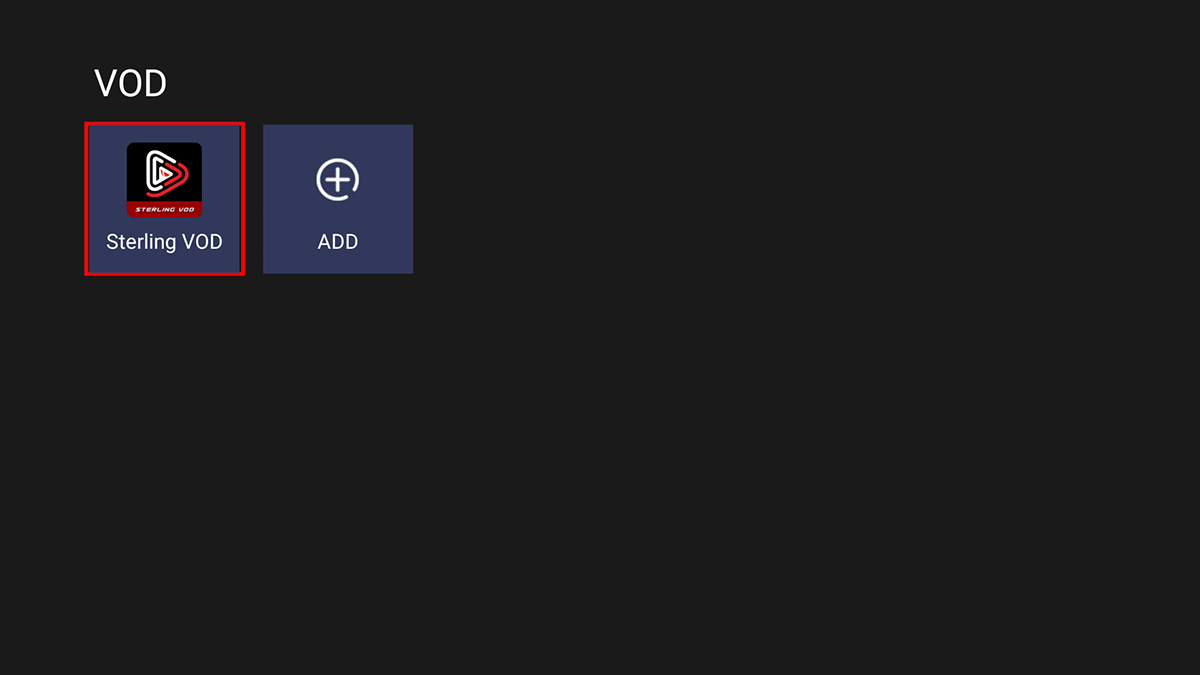
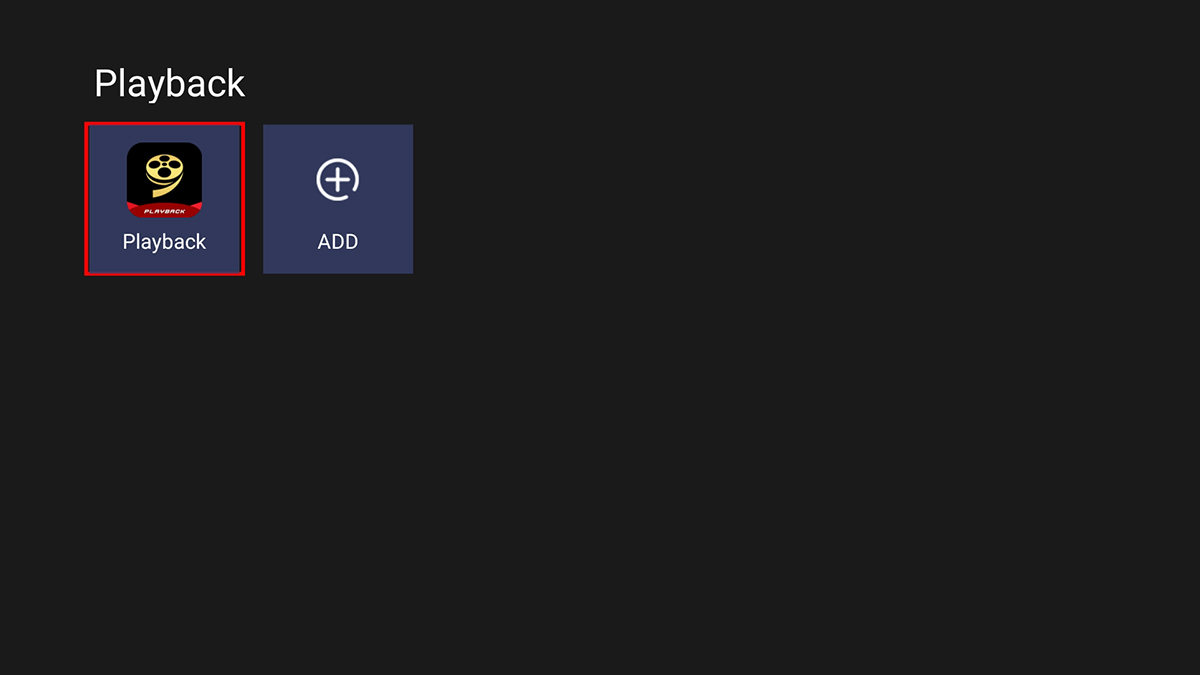
Step 2.7 You can now watch Live TV, Movies or TV shows and Playback via these 3 apps. You can also add other apps on Home Page “Add” quick access section